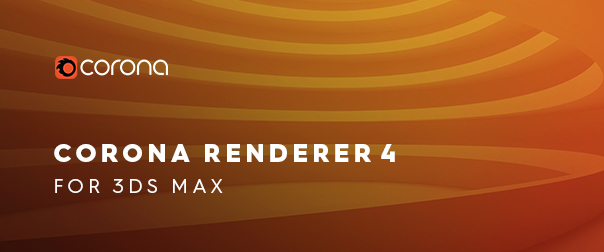
As summer approaches, it’s nearly time to sit by the pool in the sun, sipping on a crystal clear drink, and that means you need one thing – caustics! Fortunately, Corona Renderer 4 for 3ds Max is here to save the day, featuring fast and easy caustics, as well as picking objects and setting the DOF focus point right inside the render window (viewport IR, or the VFB), fisheye mode for cameras, multiple suns and environments for LightMix, new image filtering, and more!
NEW FEATURES VIDEO
To get the super quick flythrough of the latest features, watch the New Features video below:
DOWNLOAD
Install while you read the detailed breakdown! You’ll find the latest version at:
https://corona-renderer.com/download/
Demo Refresh: If you have tried a previous version of Corona Renderer and your 45-day trial has expired, then you’ll be pleased to hear that we have automatically refreshed the demo period to give everyone an extra 14 days! Simply download and install Corona Renderer 4 from the link above, and activate the demo license right within Max, and then you’ll be creating caustics in no time! Enjoy!
QUICK FACTS
- Caustics – We think these are the best caustics in any render engine!
– Easy to set up with just a click or two
– No complex parameters
– Fast to render
– Handles reflective caustics and refractive caustics
– Refractive caustics can include dispersion (hello Dark Side of the Moon!)
– Each light source can have caustics enabled or disabled
– Works as expected with LightMix and other Corona tools - Pick objects, and set DOF focus point in the rendered image – works in both the VFB (during IR, final render, or after rendering is complete) and in the docked viewport IR.
- Fisheye mode for cameras – perfect for both interior and exterior renders, any Corona camera can be given a fisheye lens, with all the controls you need to get the result you want.
- Intel AI Denoiser – works on any CPU (not just Intel), giving you access to AI denoising for final renders that can be done on any machine.
- Multiple Suns and Environments for LightMix – you can now add multiple Corona Suns to a scene, and set up a list of multiple environments, which you can then swap or blend between in LightMix.
- Rest (unassigned) LightSelect layer in LightMix can now be denoised and saved like any other LightSelect – no more noise for those elements that can’t be added to a separate LightMix layer on their own (or that you simply don’t want to add to a separate layer).
- Improvements to overlapping volumetric media – so those clouds that overlapped will now look as expected!
- New Image Filtering – makes noise less noticeable to the eye, getting away from the “pixel-by-pixel” look that CGI noise has. In effect this speeds up rendering, as you will need less passes or time to get to a satisfying visual quality.
- Adaptive Light Solver – now fully functional in all cases, the Adaptive Light Solver is now enabled by default, and gives great improvements to render times.
…AND MORE!
Full details on everything later on the page, but first:
COMPANY NEWS
WE ARE STILL EXPANDING!
Just as we never stop improving the software, we never stop growing our team, to handle all the ideas we have for the future of rendering. Please say hello to the newest Coronauts (in totally random order, no favorites here!):
- Viacheslav Kroilov: Cinema 4D Plugin Developer
- Alex Hajdu: ARCHICAD Plugin Developer
- Ronan Cailleau: Research Intern
- Stepan Hojdar: Research Intern
- David Vlasák: Administrative Assistant
- Rowan Manns: Quality Assurance specialist
- Matevž Avbelj: Material Library content creator/3D Artist
- Kostadin Petkov: Corona Standalone Senior Developer
Despite all these recent additions to the team, we are still hiring. Right now we are looking for a Product Manager and for developers, so be sure to check out the job openings if you want to be next to join the team.
CORONA RENDERER FOR CINEMA 4D
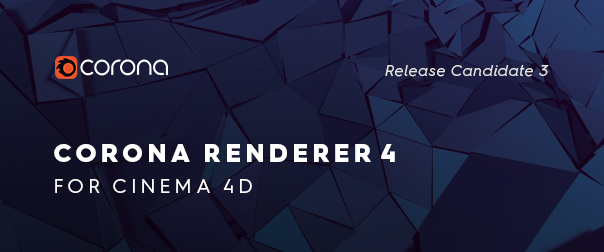
All our Cinema 4D users will no doubt be asking when they will see these features finalized in Corona Renderer for Cinema 4D – well, you won’t have long to wait! The Release Candidates are already out, and the final version is expected very soon. We like to make sure all our users get access to the cool new functionality as soon as possible!
CORONA ACADEMY

May saw the latest Corona Academy courses, all updated for the new features in Corona Renderer 4. Keep an eye on the Academy webpage for the next dates from us and from all official instructors, and be sure to join the new Corona Academy Facebook group – not only will you find the latest info on upcoming courses, you’ll also get behind the scenes stories and photos from instructors and students too!
Our next Academy is coming up on June 22nd, so there’s still time to book a place and learn all about Corona Renderer 4!
Name Change
The company name is changing from “Render Legion a.s.” to “Chaos Czech a.s.”. Nothing else changes other than the name! Almost no-one knew the company was called Render Legion anyway – be honest, you thought Corona was the company name too, didn’t you? 🙂
MAJOR FEATURES
Caustics
Not too long ago, having fast, easy to use GI was the holy grail for render engines. Now that has been achieved, the question is – have we reached the ultimate in realism, or is there some aspect of the real world that is still not fast and easy to create in our renders?
The answer is that renders are missing caustics – sometimes subtle, sometimes bold, they appear in a great many places and we are used to seeing them in the real world, whether that is the classic examples that first spring to mind like water in swimming pools or light through a glass of water, to ones we may not think of such as sun reflecting off a bathroom mirror onto the opposite wall, or sunlight off the body and wheel rims on a car, or from the myriad of windows on a building onto the environment around it.
Corona Renderer 4 aims to change all that, and make caustics easy to add, simple to control, and fast to render.

Setup is easy – just enable the new Fast Caustics Solver, and instantly you will get reflective caustics from all materials in your scene. Then for any material with refraction, where you want refractive caustics, just enable the Caustics check box in that material. If you want the caustics to split white light into component colors, just enable the Dispersion effect in that material.

You can then choose to disable particular light sources from affecting caustics, if you want to optimize render speed by keeping the calculations only to those light sources that will have a major effect. One thing to note if you are using multiple environment maps is that you can only enable or disable caustics for all of those at once, and not individually.
AND THAT’S IT. That’s pretty much a whole tutorial on how to use caustics, in just a couple of paragraphs. You don’t need to know or change any strange and unusual settings, just click on a few checkboxes and you are good to go!
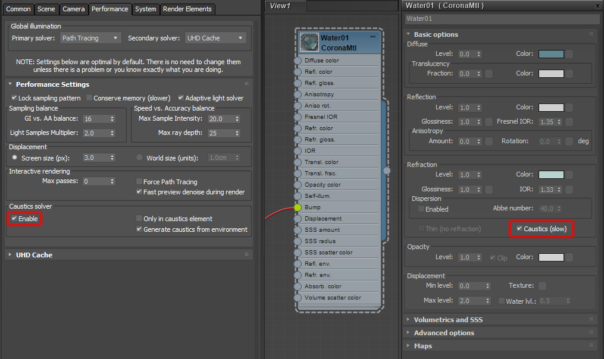
Caustics will respond as expected to both displacement and bump mapping, and will work as expected in LightMix (any color and intensity changes you make to a light source will affect the caustics from that light source).

If you want extra control over the caustics, you can add a CShading_Caustics render element, and check the “Only in caustics element” option under the caustics settings. This will let you composite the Caustics layer in post, so that you can mask it, make it brighter or darker, and so on.
One thing we want to be clear about, just to make sure you don’t get your hopes too high – “fast to render” does not mean renders will take the same amount of time with and without caustics! No matter how efficiently you do extra work, it is extra work, and so will always take longer; that’s true for you, and for Corona Renderer too!
It is highly scene dependent, on many factors, such as:
– Are you using reflective caustics only, or refractive caustics as well?
– Do the refractive caustics include dispersion or not?
– How many materials in the scene have refractive caustics?
– How many light sources have caustics enabled and so are considered in the calculations?
– How much “screen space” the caustics occupy?
– …and so on.
As a very approximate guideline, when including refractive caustics, it may take 2 or 3 times the render time compared to the same scene with caustics disabled
Object and DOF Focus point picking in the render
The VFB has a new Pick mode, and when this is enabled (during IR, final rendering, or after rendering):

- Left click will select the object you click on. It also supports +CTRL to add to the selection, +ALT to remove from the selection, and +SHIFT to alternately add and remove from the selection.
- Right click opens a popup menu which allows you to set the current camera’s focus distance to the clicked point (available only for perspective cameras). When using Depth of Field, this means the point you clicked on will be in sharp focus.
Note – There is a current limitation that you can’t pick objects/set focus within render regions
The docked IR viewport also has similar functionality, but without any Pick mode needing to be enabled:
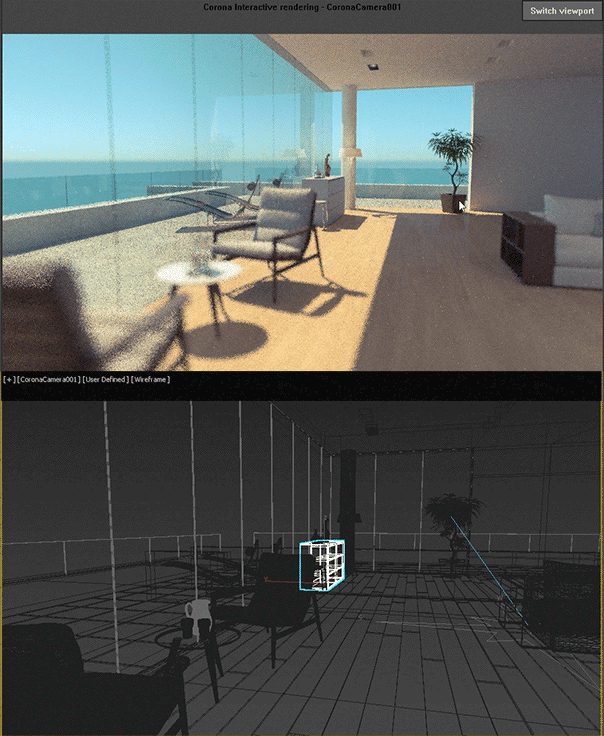
- Left click will select the object you click on, just as with the VFB.
- Right click opens up a popup menu which lets you set the focus point, just as with the VFB.
- The right click menu also contains other options previously found under the Menu button, such as stop, restart, copy to Max, copy to clipboard, etc.
- As part of this change, the menu button in the top right of the viewport has been changed to let you swap to any other Max viewport (note that this disables Corona IR in the viewport, of course).
Fisheye Camera

Does exactly what you would expect – adds a Fisheye projection mode to the Corona Camera, which has all the settings you need to fine-tune your results to meet your needs whether you are rendering interiors, exteriors, or anything else!
Intel Open Image Denoiser
The Intel Open Image Denoiser is an AI denoiser that runs on any CPU (despite the name, you don’t have to have an Intel CPU!). It is much faster than the Corona High Quality Denoiser, though not fast enough to use in IR so it is for final rendering only.
As with any AI denoiser, it has some advantages and disadvantages compared to the Corona High Quality denoiser – while significantly faster, it does mean that the AI can generate detail where there was none, and that running it on the same frame twice could produce different results so it may not be recommended for animations.
Multiple Corona Suns and Environments for LightMix
This new functionality lets you set up and use multiple Corona Suns and multiple environments, letting you use LightMix for more extreme changes such as going from day to night, all in one render.
Since you can add separate suns, you can now position the suns at the appropriate angle for the time of day (simply changing the color of one sun was not going to make it look like a realistic evening set up while the sun was still overhead like noon!)

To add multiple environments, you use the new “Multiple maps (LightMix)” checkbox in the Scene settings in the Render Setup dialog, and then you can open the list of environments to add as many maps as you like.
One thing to note, to use this new functionality you will need to disable the Adaptive Light Solver. Basically, you trade the speed boost of the Adaptive Light Solver for the extra freedom to have multiple light set ups in just one render. Also, with the multiple suns and environments active, your Beauty pass will likely not be usable, but that’s ok as the functionality is intended for LightMix!

While intended for LightMix, if you wanted to render Tatooine with its two suns, now you can!
LightMix Improvements
As well as the new multi-sun and environments, there are other improvements to LightMix. The “Rest (unassigned)” layer can now be denoised and saved just like any other layer. This is ideal where you had light materials that couldn’t be placed in their own layer (such as Light materials with Emit Light disabled), or where you just didn’t want to assign light sources to a specific layer.
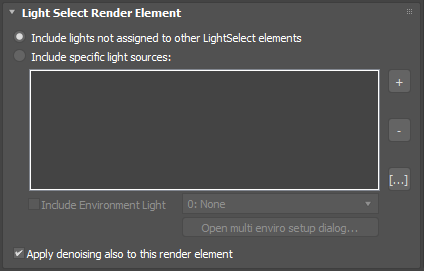
All LightSelects will have denoising enabled by default (only when denoising is enabled overall, that is).
Lastly for LightMix, you can now have more than one LightMix element displayed in the VFB. At present, all LightMix elements use the same settings, but this is in preparation for future updates which enable you to create multiple LightMix setups in the scene (rather than saving and loading the different set ups as .conf files).
Corona Select Map and Material
Have you ever had a scene where you needed to save three different materials for a sofa? Did you leave the materials in the Slate material editor and hope you never clicked “Clear View”? Did you save three different versions of the scene? Did you create three copies of the sofa and switch which one was visible?
Now all that can be handled much more easily. The Corona Select functionality comes in two forms, a Map and a Material, and we’ll consider the Select Material here though the Map works the same way.
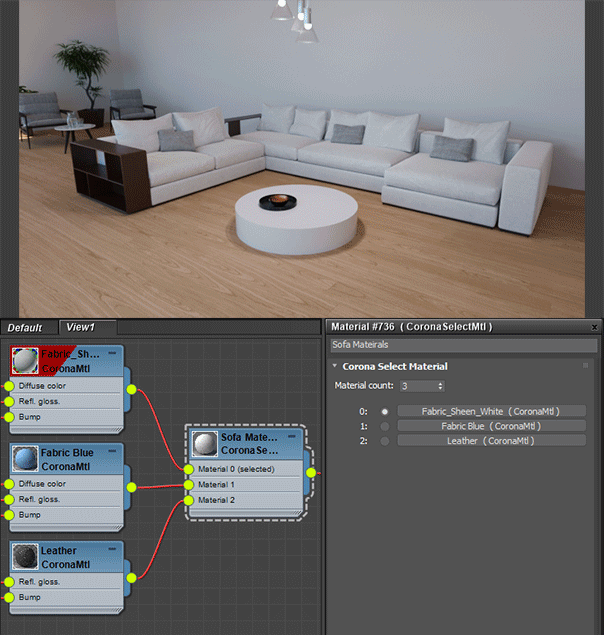
The Corona Select Material lets you connect up multiple materials, and then choose which should be active through a radio button. In effect, this means that the sofa in our previous example will carry its own “mini-library” of materials with it – you only need one copy of the scene, one copy of the object, and you can’t accidentally delete any of those materials. You could even merge that object into another scene, and it would take that collection of materials with it.
The radio button can be keyframed, which means you could set up three frames of animation, each with one of three radio options selected, and then set the machine to render frames 0 to 1 to create a version with each material in it without having to manually change the radio button and start rendering each time. Or of course, create an animation where the material on an object changes at set points in the animation.
As you can see, it opens up a lot of possibilities, for what seems like a deceptively simple addition!
Improvements to Corona Scatter
Several improvements have been made to Corona Scatter. First, rather than have three maps to define scaling in the x, y and z, Scatter now uses just one map interpreted in RGB, where the red component affects the scale in the X axis, green for the Y axis, and blue for the Z axis.
Also, new modes have been added for how to interpret scale maps. The Map Fixed mode is the default, and there the 0 to 1 color range in the map (greyscale, or separately for the R, G and B for an RGB map) will correspond to the “From” and “To” values. In other words, the color value will correspond to the size of the scattered object.
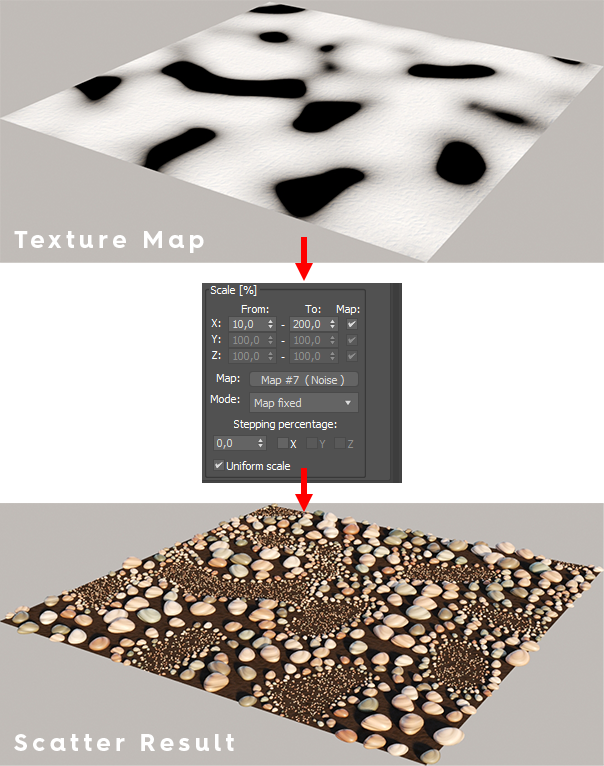
The second mode is the Random Amount mode. In this mode, the 0 color represents no randomization at all (so the scattered object will be its original size), and the 1 color value represents maximum randomization, so the scattered object will vary somewhere within the full range of the “From” and “To” values. In this mode, a scattered object may be a different size from another scattered object, even where the same color value was used (except for 0 color values, where all objects will be their original size)
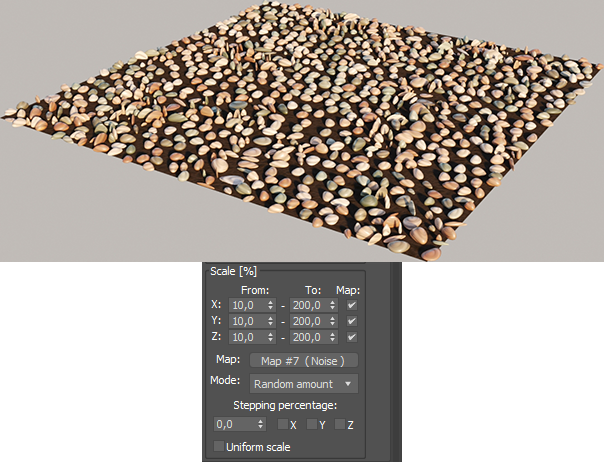
The third mode is the Legacy mode, provided solely for compatibility with scenes created in earlier versions of Corona. In this mode, the random scaling is calculated between the “From” and “To” values, and then the result is multiplied by the color value in the map – this means that a color value of 0 will always give an object size of 0, in other words, an invisible object with no scale at all. Other than for preserving results from earlier scenes, there is no need to use this mode.
Using the RGB mode lets you control scaling in the X, Y and Z independently:
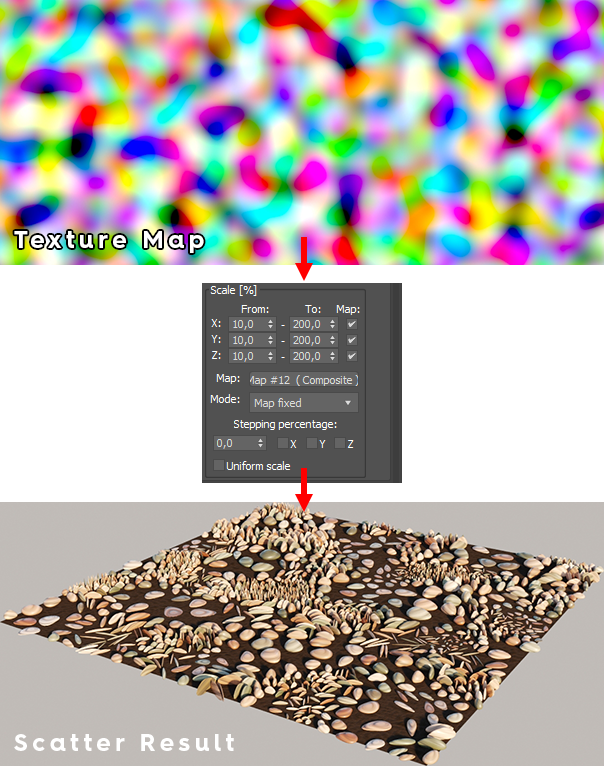
To learn more, read our online article about how to use the new Corona Scatter modes.
BONUS INFORMATION – Don’t forget you can use the Corona Distance map as the input to the map scaling, allowing scattered objects to grow taller close to other objects, e.g. grass around a tree where the lawn mower wasn’t able to get so close.
Improvements to overlapping media
The biggest effect of this change is to ensure that overlapping volumetric media, such as clouds, now render as expected.
The change does also affect situations where a refractive material overlaps itself. Because this looks “different” to the previous versions of Corona, when you load an old scene you will be given the option to switch to the new, more correct calculations, or stay with the older method if you need things to look exactly as they did before. Note that the old method will not look wrong to the eye, but be assured that the new results are the more-correct!
High Quality Image sample filtering
The way noise looks in a render is often the biggest giveaway that it is a CG image. It has a particular, harsh look, varying pixel by pixel, so it is very obvious to the eye. The new High Quality Image Filtering option “smooths out” the noise, making it less harsh and obvious, so that you can use less passes to reach a visually acceptable level of noise (especially when followed by the Corona High Quality denoiser).
Note: Neither of the AI denoisers will work with the new filtering, so it is automatically turned off if either of those is selected. As with all things AI, the software has been “trained” on particular examples of “noisy version of the image vs. clean version of the image” and that training has been with the old, harsh type of noise. We are working with Intel to have their AI denoiser retrained to work with our High Quality Image Filtering, so hopefully that restriction will be removed in the future!
Adaptive Light Solver
The Adaptive Light Solver has been in Corona Renderer for the last few versions named as the “New Light Solver” – now that the last polish has been done to it, it is the default solver going forward and has been renamed. It gives significant improvements in render speed, particularly where there are lots of light sources, or lots of objects occluding light sources.
Note: It is recommended to always use the Adaptive Light Solver, and only disable it when you want to take advantage of multiple suns and environments in LightMix.
Memory Optimizations
We are always working on optimizing Corona Renderer’s use of memory, and here are the updates in Corona Renderer 4:
- Corona Proxy now has a lower memory consumption when “Keep in RAM” is disabled. The only thing to note is that Full Mesh visualization mode requires “Keep in RAM” to be enabled (it is automatically forced on if you choose Full Mesh visualization – so best just to use Full Mesh visualization when setting up the scene, and switch to any other visualization mode with “Keep in RAM” disabled for rendering)
- Displacement computations now have a lower memory consumption.
- Added a checkbox for turning on memory optimizations of geometry, in the Performance section of the Render Setup dialog. Note that this option was previously in the Development/Experimental section as the “LowMem” option, and the functionality remains the same – it will reduce memory requirements by 5 to 10%, but at the cost of rendering being 5 to 10% slower (which is better than the speed loss from running out of RAM altogether).
SMALLER IMPROVEMENTS
VFB Improvements
- Checkbox for enabling/disabling denoising (in the VFB and CIE)
This is useful for quickly comparing the denoised and non-denoised image, usually when checking whether denoising has blurred any details too much. It is enabled by default (if denoising is turned on, that is!). It works only in regular rendering, so it does not work in interactive rendering. Note that denoising will be calculated when selected, whether this checkbox is on or off – the checkbox only controls the result you are viewing in the VFB.
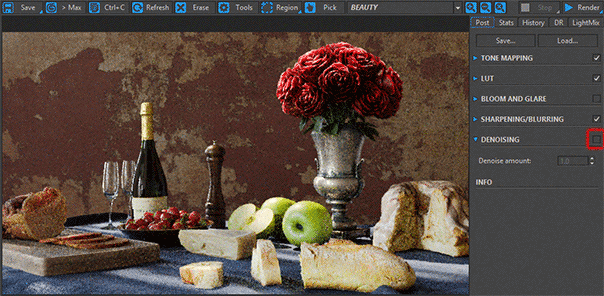
- By default, images stored in render history are now displayed with their original postprocessing parameters instead of using the current VFB parameters, so the render history can be used to compare different versions of tone mapping, denoising etc. A checkbox allows you to enable the previous functionality where all history renders are displayed using the current post-processing settings, and not the settings in use when they were saved.
- New spinner added that lets you upscale an image rendered in IR. Located in the System settings window, it will render at a lower resolution than the VFB then upscale the image to fit – for example, with an upscaling of 2, it will render at half the size of the VFB then upscale the image to fit the VFB. This may be useful on High-DPI displays.
- Added green-magenta tint to the VFB, CoronaCamera and CoronaColorCorrect map. This is a common adjustment in photo-processing apps, and it allows full adjustment of the white balance.
- Bloom and Glare progress bar added to the VFB.
- The “Show VFB” button in the Render Settings now opens the Corona VFB with the correct resolution and render regions, even before the first render was started.
- Added an option to save and load .conf files in the Corona Camera, same as in the Corona VFB. This allows for saving and loading post-processing and tone mapping presets, and freely exchanging them between the VFB, the camera, and the CIE (in any direction).
- Speed of Bloom & Glare optimized (now around 5% faster).
- When resizing the VFB by double clicking the rendered image, the maximum size of the VFB is now limited by the resolution of the monitor which is currently displaying the VFB.
Reworked the VFB render region UI:
- The region button is now sticky. This is a first step in transforming VFB to using separate function modes. VFB stays in this mode until you deselect the region button or select a different mode (e.g. Pick mode).
- Regions are now editable only in the “Region” mode, and in this mode the regions are drawn thicker for easier adjustment; when not in edit mode they are drawn thinner and half-transparent to make them less obtrusive and distracting.
- When multiple fuzzy regions overlap, only the outline is drawn now (fuzzy regions are where the outside of the render region is “feathered and blended” into the original render, represented by a green area around the render region – you can draw these by holding CTRL and click-and-dragging at the edge of a region).
IR Improvements
- If motion blur is disabled, IR is no longer restarted when shutter speed of CoronaCamera changes.
- If depth of field is disabled, IR is no longer restarted when F-stop of CoronaCamera changes.
- Changing global f-stop now restarts IR if DOF is enabled.
- Changing global shutter speed no longer causes scene reparsing in IR when motion blur is disabled.
Scatter Improvements
- The + button can now be used to add Corona Volume Grid objects to the list of objects to be scattered.
- Corona Scatter now supports maps which use Object XYZ mapping, as well as the previous World XYZ mapping.
- Corona Scatter can use animated maps in the density map, without noticeable viewport slowdown.
- Performance improved when using Density map and Max Limit of instances (scattering of older scenes is not affected unless the Legacy checkbox is disabled).
General Improvements
- Preserving materials from the Material Override now also works for multi/sub materials.
- Optimized cancel time (up to 80% faster).
- Added Hue Shift and Green-Magenta Tint to CoronaColorCorrect map.
- CoronaColorCorrect map now has an option to use the settings from another CoronaColorCorrect map – this means you can create one CoronaColorCorrect as the master, then you can connect that to as many other CoronaColorCorrects as you choose, allowing the same color correction processing to be applied to multiple maps while only having to adjust the color correction parameters in one place.
- Corona Bitmap automatically reloads modified texture without the need to constantly check it on hard drive, which fixes freezing / stuttering issues which used to happen under specific conditions.
- Added more robust inside detection for the CoronaDistanceMap – this mode is now the default.
- Optimized the CoronaDistanceMap – mesh is reparsed only when rendering (outside of Material Editor). This makes viewport manipulation of related meshes MUCH faster.
- Optimized opening render settings dialog – more noticeable in newer versions of 3ds Max.
- Added PhoenixFDOceanTex and PhoenixFDGridTex to the list of maps compatible with Corona.
- Added support for motion blur for Ornatrix hair.
- Changed the way installer installs components:
– All components that do not require additional downloads (i.e. everything except for Material Library and NVIDIA denoiser) are now always reinstalled even if you’re installing the version that is already installed.
– Material Library and NVIDIA denoiser are still downloaded & reinstalled only if the installed version is different from the one that would be downloaded or if some of their files are missing on the hard drive.
UI IMPROVEMENTS
- New icons for the CIE, DR server and Licensing server
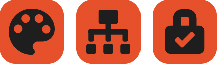
- Corona color picker now supports alpha value (where applicable)
- CoronaBitmap will now automatically open file dialog when it is plugged into any bitmap slot in render settings
- “Export” and “Export+Render” buttons in render settings now remember the last used export path
- CoronaLights are now drawn in viewport with axis-aligned CoolLines(TM)
- Render stamp help dialog now can be closed with the “X” button
CoronaColorCorrect map:
- Histogram controls in curve editor are now disabled when no input map is connected
- Fixed histogram in the curve editor not updating when input map is added or removed
Improved Autosave
- Limitation of the maximum number of autosaved files is now respected when render stamp variables are used in the autosave file name (previously, if a render stamp variable was used in the autosave file name, then Corona would save more than the specified maximum number of files).
- The file counter is resumed from its last value even after restarting Corona.
- In the case of a final autosave render, the file name suffix is now “end_<counter>” instead of “end<counter>”.
BUG FIXES
VFB Bugs
- Fixed VFB spinners not behaving correctly when dragging the mouse across the top/bottom of the monitor.
- Fixed blurring & sharpening producing different result in VFB and in saved images.
- Fixed different result of region render saved to file, compared to VFB content.
- Fixed Tint in CoronaCamera being applied differently from VFB.
- Fixed crash when resolution is changed while doing an A/B comparison in the VFB with IR running.
Material and Shader Bugs
- The 3ds Max TextShader no longer glows in GI, and it is also independent of the colormapping (used at the start of the rendering).
- Fixed incorrect shading result of screen-mapped OSL maps.
- Fixed occasional flickering of CoronaVolumeGrid when using velocity-based motion mblur.
- Fixed bug, where volumetric shaders gave wrong result on the first render, but worked on the second render.
- Fixed 3ds Max Hair and Fur modifier not rendered with “render selected”.
- Fixed the Corona Color map not working when used as the source map for a Corona Light.
DR Bugs
- Fixed DR issue where some assets were not updated after they had been modified.
- Fixed some cases of render element data being incorrectly mixed together when using “Resume from file” along with DR .
- The DR Server no longer complains about Backburner not being installed for 3ds Max 2019+ (these versions don’t need Backburner installed for DR to work).
Standalone Bugs
- Corona now warns that Color Correct map is not supported in standalone. Falloff is no longer swapping submaterials in standalone.
CIE Bugs
- Alpha channel is no longer lost when saving LightMix and/or light select render elements in CIE.
General Bugs
- Fixed instances scattered by Corona Scatter so that they no longer pop in and out when rendering them with DR/Backburner when Temporal Consistency is enabled.
- Fixed taking a much longer time to reach the target noise level when High Quality denoising is enabled.
- Fixed wirebox display mode in Corona Scatter so that it is no longer slow, and does not cause 3ds Max’s UI to get stuck.
- Fixed NaNs occurring when the environment being used is mostly, but not completely, black.
- Fixed NaNs and crashes when scrubbing the timeline with IR running and the Adaptive Light Solver enabled.
- Fixed memory leak when using hair (native 3ds Max hair, or Ornatrix or HairFarm).
- Fixed High Quality denoiser applying too much blurring to hair primitives with non-hair material assigned.
- Fixed some rare crashes in displacement with incorrect geometry.
- Fixed random crashes with 3ds Max native lights.
- Fixed crash when editing shape map with CoronaTriplanar while running IR Fixed export to .scn asking about overwriting render output files.
- Fixed crash in IR when using Corona Distance map and some other maps combined with specific 3ds Max maps.
- Fixed CoronaDistanceMap swapping the inside and outside of mirrored meshes.
- Fixed occasional NaNs in the Skin shader.
- Fixed estimated remaining time being displayed as large negative number at the beginning of a render or of denoising.
- Fixed animated IFL texture not updating in IR when the frame is changed.
- Fixed crash if the Material Editor is rendering a preview with an animated IFL texture when the frame is changed.
- Fixed VFB stop & start buttons blinking when IR is restarted.
- Fixed dialog for creating animated CProxy incorrectly remembering the selected option.
- Fixed 3ds Max crash when using the CoronaUvwRandomizer and the V-Ray renderer.
- Fixed rare cases of a crash when modifying the CoronaCamera FOV or focal length.
- Fixed denoising being run for other render engines than progressive even though it should be disabled.
- Fixed inconsistent render quality/performance of CFractal.
- Fixed crash when using CoronaFractal in interactive rendering.
- Fixed freezes of CFractal in some situations.
- Fixed crash with newer versions of FumeFX.
WHAT’S AHEAD?
For the 3ds Max/Core team, it will be straight on to working on Corona Renderer 5 of course – we never sit still! The plan for the next version is to be a polishing and maintenance release, with a short development cycle, focused on bug fixes, memory optimizations, and a few smaller, but much-requested, features like a Curvature and an Edge map. You can always check plans on the Corona Renderer for 3ds Max roadmap.
For the Cinema 4D team, as we mentioned earlier they are preparing Corona Renderer 4 for Cinema 4D for release, so that our C4D Coronauts don’t have to wait to get their hands on the Corona 4 goodies! You can always keep up with the latest plans on the Corona Renderer for Cinema 4D roadmap.
DOWNLOAD CORONA RENDERER 4
It’s a long scroll back to the top, and mice are not inexpensive, so to save wear and tear on yours, here’s the download link again!
https://corona-renderer.com/download/
Thanks!
Caustics are probably the last big element missing for true realism in today’s renders, and it has taken a lot of research and a lot of coding and hard work to figure those out, and then get them working quickly, and easily, but we think it has been worth it. Once again, it puts Corona ahead of the pack in terms of realism, all with its known ease-of-use.
We’d like to thank you for traveling along with us on this journey to the future of rendering – your tests and experiments with new features help us fix and refine them; your feedback on features and tools guide us on what we should work on next; and your love for Corona and the wonderful work you create using it is why we do what we do.
So our thanks go out to our devs, support, business partners, forum moderators, translators, beta testers, advisors, partners, resellers, our friends at other Chaos Group offices around the world, and of course to you, our users, for keeping Corona constantly growing and improving!
Thank you!
Adam, Ondra, and the Corona Crew
If only motion blur could be labeled separately. When I use the RealFlow plug-in to make fluids, the fluids can not be blurred, and the FBX files with animation can not be blurred. I’m talking about the situation in c4d.
Hi! For all feature requests, please post those over on the forums (https://corona-renderer.com/forum/index.php?board=38 for C4D) – developers and support can’t monitor blog post replies (and in particular, C4D devs won’t see posts on a 3ds Max related blog post 😉 ). However, post over on the forums and it will be seen and logged! Thanks!
Whoaa, change of light color or intensity of a light in LM change also the caustics. Amazing! 🙂
Thank you! It gives a lot of flexibility, and means that using caustics doesn’t stop you also using LightMix – in combination they are great (and a lot of fun too 😉 )
A big fat clap for the caustics upgrade ! That alone to me is worth the whole new release 🙂
Thank you! They are useful, and a lot of fun too 🙂 Glad to hear you are enjoying them!
hi, im too lazy to upgrade my max. im still using 2014–can i run the corona 4? thanks
Compatibility for Corona versions can be found on the website, https://corona-renderer.com/download – Corona Renderer 5 remains compatible with 3ds Max 2013 and newer, although only 3ds Max 2018 and upward are officially supported, as we cannot test on earlier versions of 3ds Max due to Autodesk licensing restrictions.